The UNLV Libraries Digital Collections contains a diverse selection of images, audio, video, and more. You can either link externally to a digital collection or collection materials or export and import materials into your course.
For instructions on adding the resources to your courses, see adding links in WebCampus.
- a. Once you find the collection or material to which you would like to link, copy the browser URL. It is ready to add to your course.
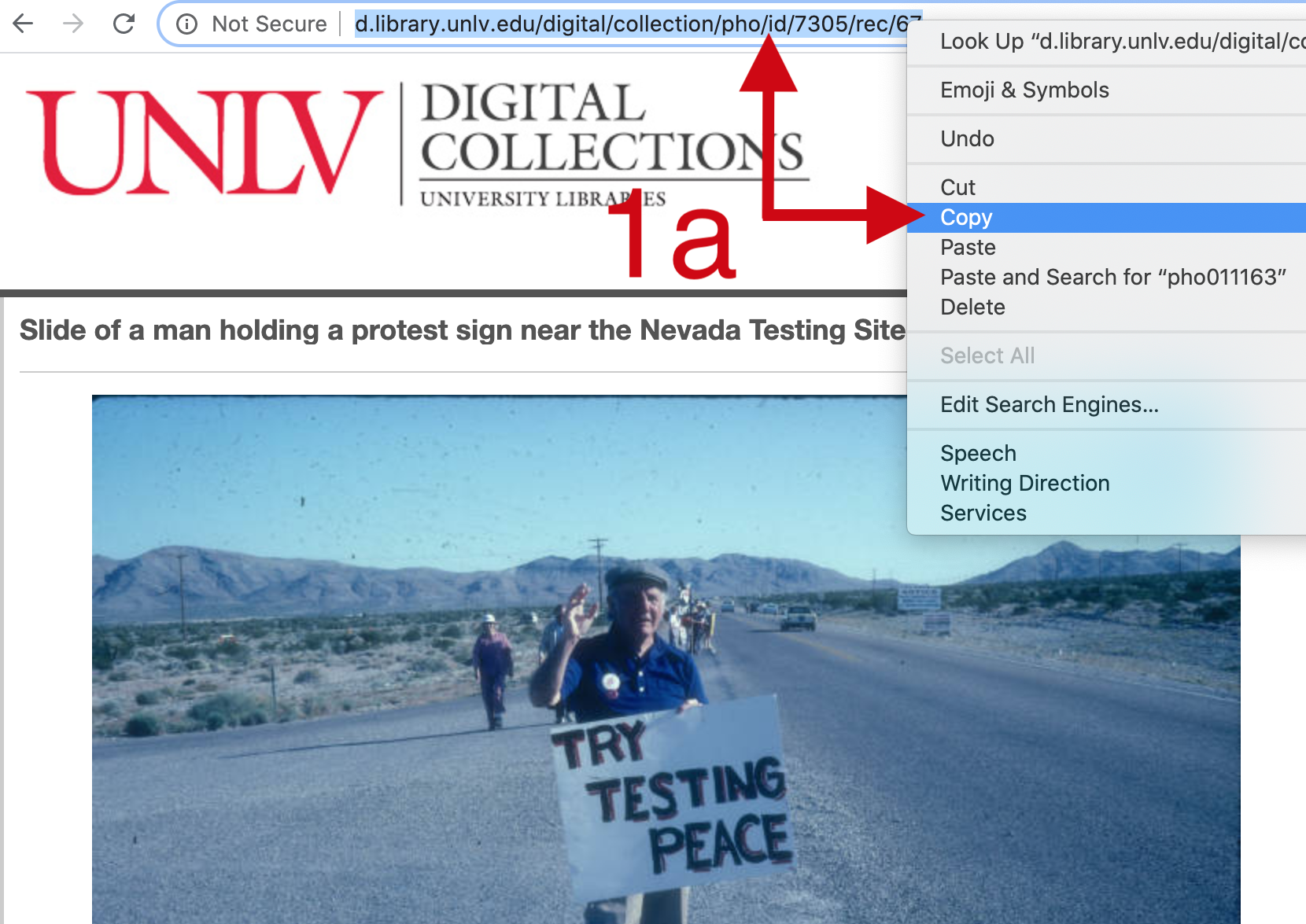
- b. Once you find the collection to which you would like to link, right click on the URL.
- Select “Copy Link Address”. It is ready to add to your course.
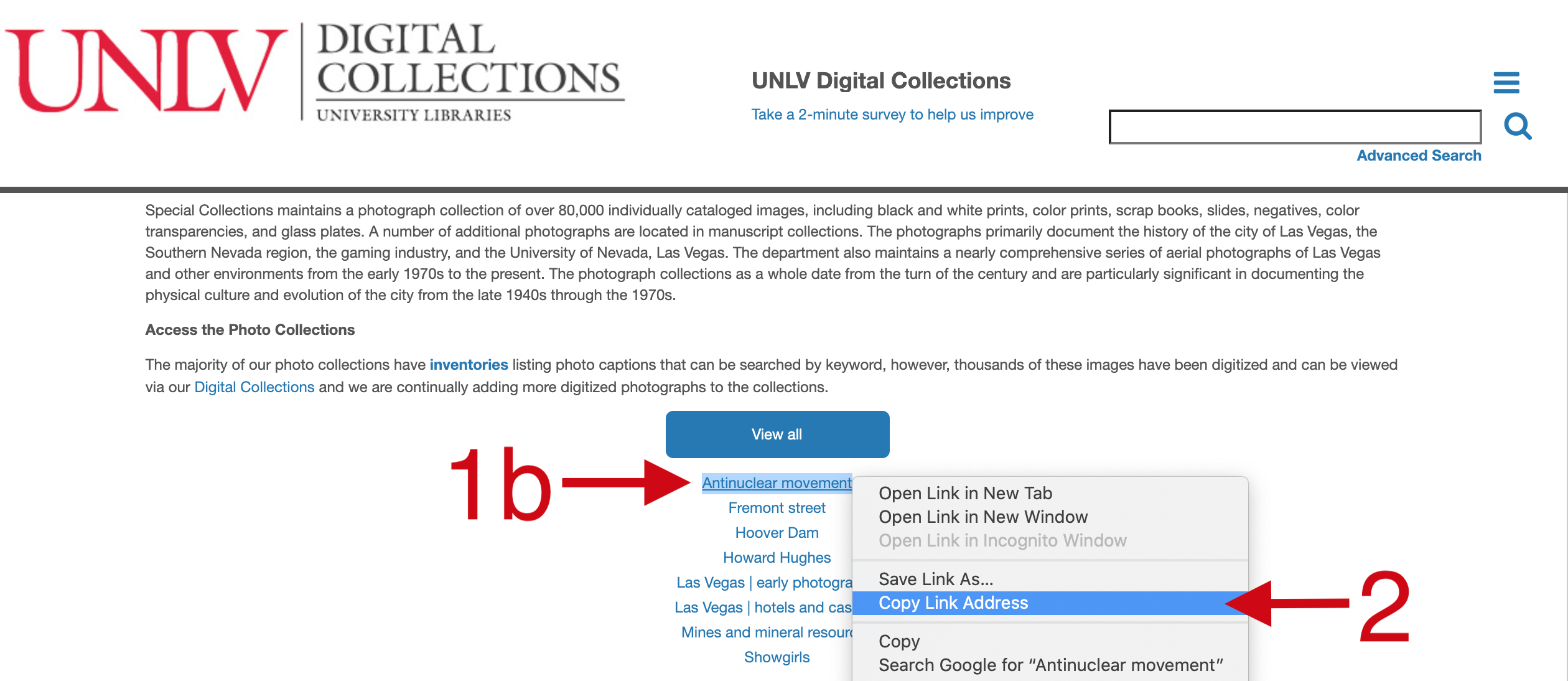
- Once you find the material that you would like to add to your course, you can download the item by clicking on the arrow and hard drive icon “Download” dropdown menu.
- Depending on the media, you may be able to select which size you would like to download.
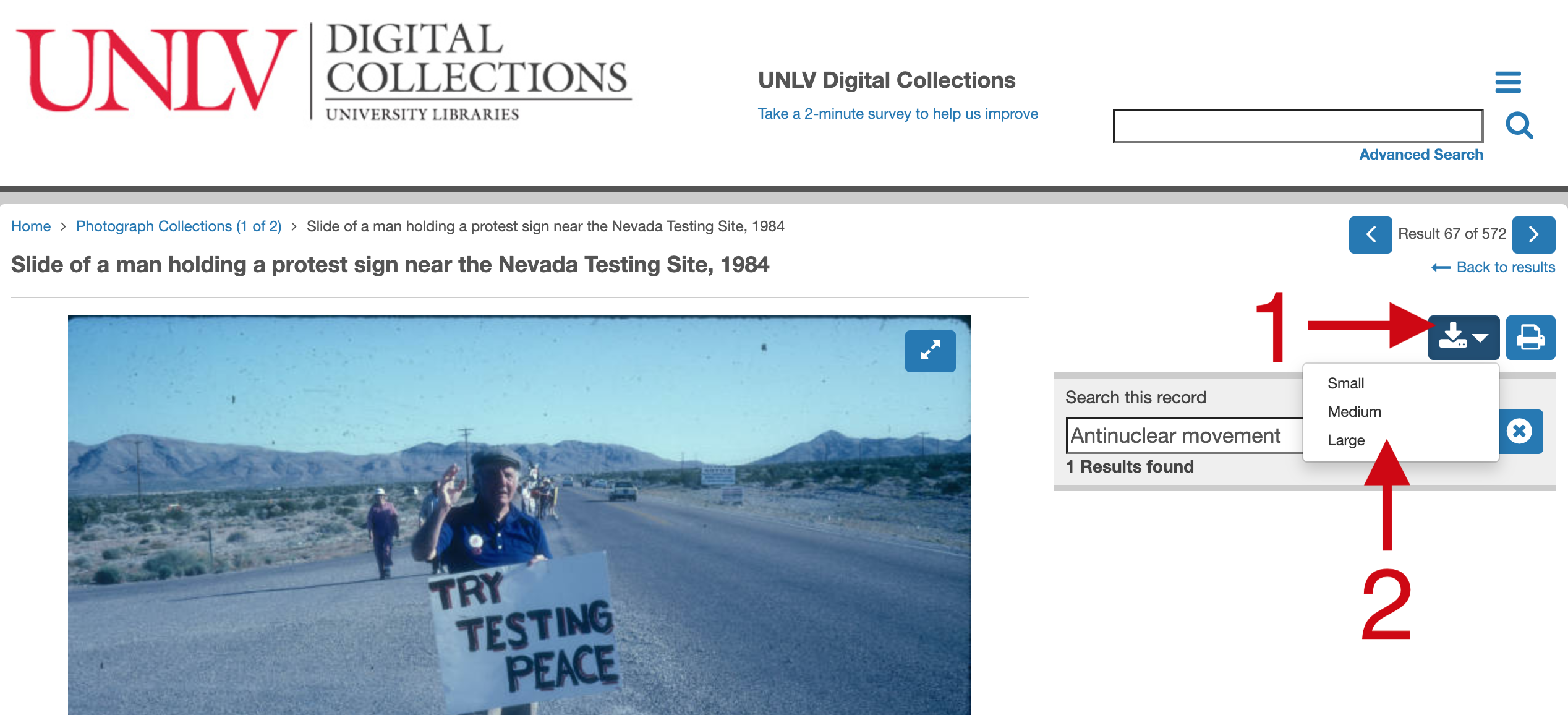
- Once the file has downloaded, you may upload it to your course.
Canvas Instructor Guide Support
How do I upload a video using the Rich Content Editor as an instructor?
For additional support or to report an issue with adding library links in WebCampus, please contact Kevin Sebastian at kevin.sebastian@unlv.edu.

