Once you have persistent, authenticated links or embed codes for your library resources, you are ready to add them to your WebCampus course.
Not sure if you have the right URL? Try opening it in an incognito browser. If you can access the material, you should be good to add the link to your course.
For best results for accessing library links, make sure to turn off pop-up blockers and accept cookies.
Linking to Library Resources
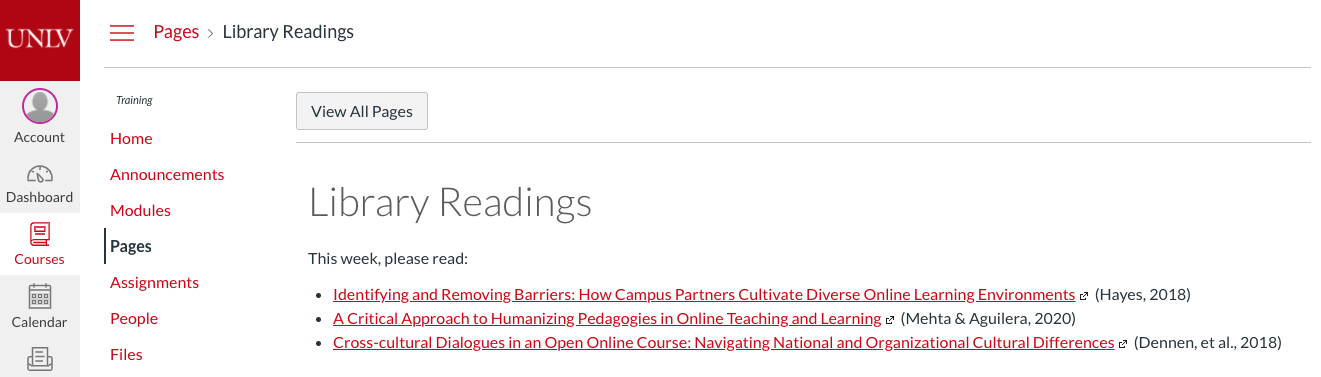
For instructions on how to add links in WebCampus, visit the Canvas Instructor Guide: How do I create a hyperlink in the Rich Content Editor as an instructor?.
Embedding Streaming Media
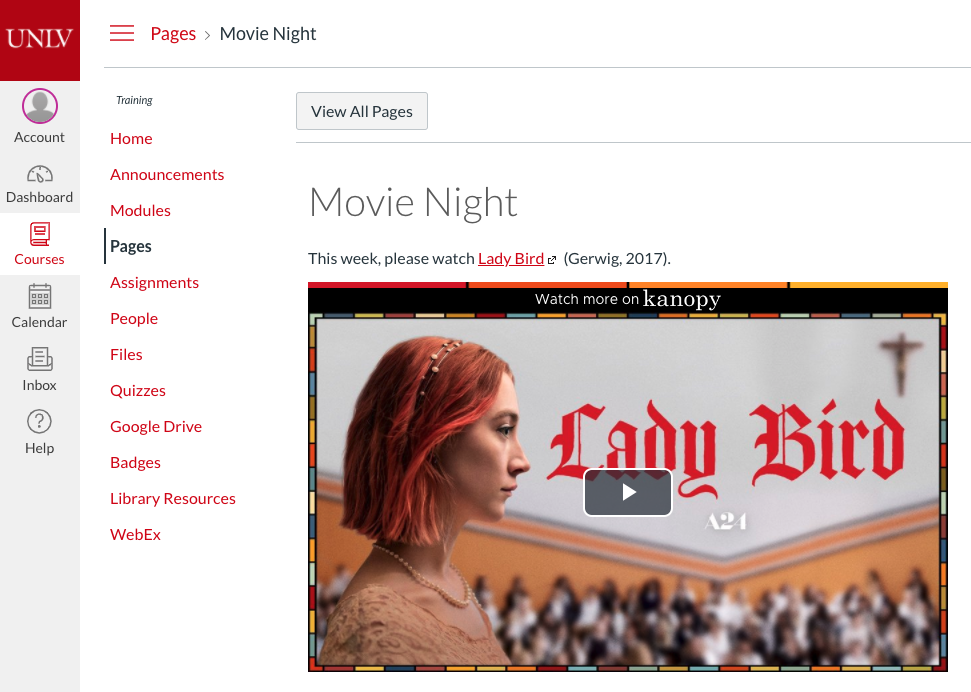
For instructions on how to embed videos in WebCampus, visit the Canvas Instructor Guide: How do I embed a video in a page in a course?.
Help and Support
- For additional support with WebCampus, please contact the IT Help Desk.
- Learn more about integrating library resources into WebCampus.
- For additional support, please contact Kevin Sebastian at kevin.sebastian@unlv.edu.

