Help your students make effective use of scholarly resources by creating links to library tutorials in your Web Campus courses.
Capture The Link To A Tutorial Or Handout
- Choose a tutorial from the Library Tutorials or a handout from the Teaching Handouts page
- Right-click on the link for the tutorial or handout and copy the link.
Add The Link To WebCampus
- Open the page where you would like to place your link
- In the box, type the name of the article you are going to use
- Highlight the article name and then click on the icon for "link to url".
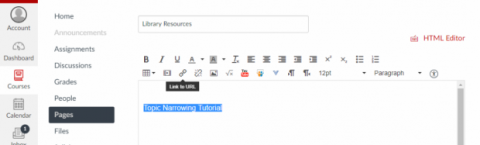
- In the box that pops up, paste in the URL for the article by either right clicking in the box and choosing "Paste" or by pressing the Control Key and the letter V at the same time.
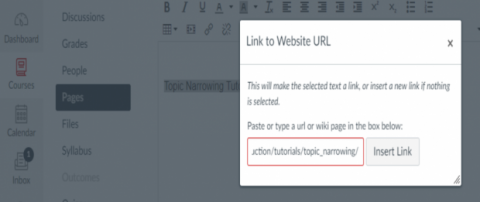
- Click "Insert Link" to save the link
- Scroll down and select "Save" to save the page
Information is subject to change, as vendors update their products. If you encounter problems using the methods outlined above or if you have additional questions or problems, please contact your liaison librarian for assistance.

