This video tutorial shows how to create a citation using Quick Search.
Transcript
So, you’ve found and read some articles that will be helpful for your research, and your professor asked you to use the APA citation format to cite your sources. Citations can be tricky, but luckily Quick Search has a feature that can generate citations for you.
When you find an article you would like to use, you can click on the pin which will add it to ‘[Your] Favorites’ at the top right hand corner of the screen.
If you view “Your Favorites”, it will list all of the articles you’ve saved for your project. Then you can open up an article of choice and find the quotation marks icon. Click this to reveal citation options. Since your professor asked you to use APA, you’ll want to select APA from the given options. Also note that you can select other formats like Chicago/Turabian, Harvard, or MLA. The one you choose depends on the subject area of your class or your research topic. Ask your professor if you aren’t sure which style to use.
How can you get this citation? Quick Search has made this easy for you. You can either email it to yourself by clicking the envelope icon at the front or copy the citation directly to your clipboard and paste it wherever you keep your notes. One word of warning: The citation generator feature in Quick Search can save you time, but the citations are not always perfect. Check the appropriate style manual or Purdue OWL to make sure your citations are good to go before turning in your assignment.
If you have any questions please feel free to click the “Ask us” button at the top right hand corner of the screen to contact a librarian by livechat, text, phone, or email. If you’re on campus, drop in help is available on the first floor of Lied Library. You can also check out our other tutorials for more quick and easy help.